Registering a Mission Application¶
The Kubos applications service is responsible for monitoring and managing all mission applications for a system.
This tutorial walks the user through:
- Registering a new application
- Sending a request to the applications service to start the application
- Updating the application to a newer version
- Verifying what versions of the application have been registered
Setup¶
We’ll be using the example application from the mission application tutorial.
However, we’ll need to update the log files to use an absolute path. The OnCommand log file should be changed from “oncommand-output” to “/home/kubos/oncommand-output”. The OnBoot log file should be changed from “onboot-output” to “/home/kubos/onboot-output”.
In order to register it, we’ll first need to log in to the OBC to set up a folder for the application files:
$ ssh [email protected]
[email protected]'s password: ********
/home/kubos # mkdir my-app
We can then transfer our application file, my-mission-app.py, and our manifest file,
manifest.toml, to the new folder:
$ scp my-mission-app.py [email protected]:/home/kubos/my-app
[email protected]'s password: ********
my-mission-app.py 100% 1814 1.8KB/s 00:00
$ scp manifest.toml [email protected]:/home/kubos/my-app
[email protected]'s password:
manifest.toml 100% 56 0.1KB/s 00:00
Our application is now ready to be registered.
GraphiQL¶
All Kubos services which provide an HTTP interface have a special endpoint which can be used to send and receive GraphQL data via an in-browser graphical interface, GraphiQL.
This graphical interface makes it easier to create and consume more lengthy GraphQL requests.
To access this endpoint, make sure that your OBC is available from your host computer via an IP
address, then open a web browser and navigate to http://{ip}:{port}/grapiql.
The ip and port parameters should match the IP address of the OBC and the port belonging to
the service you wish to query.
The resulting interface should look like this:
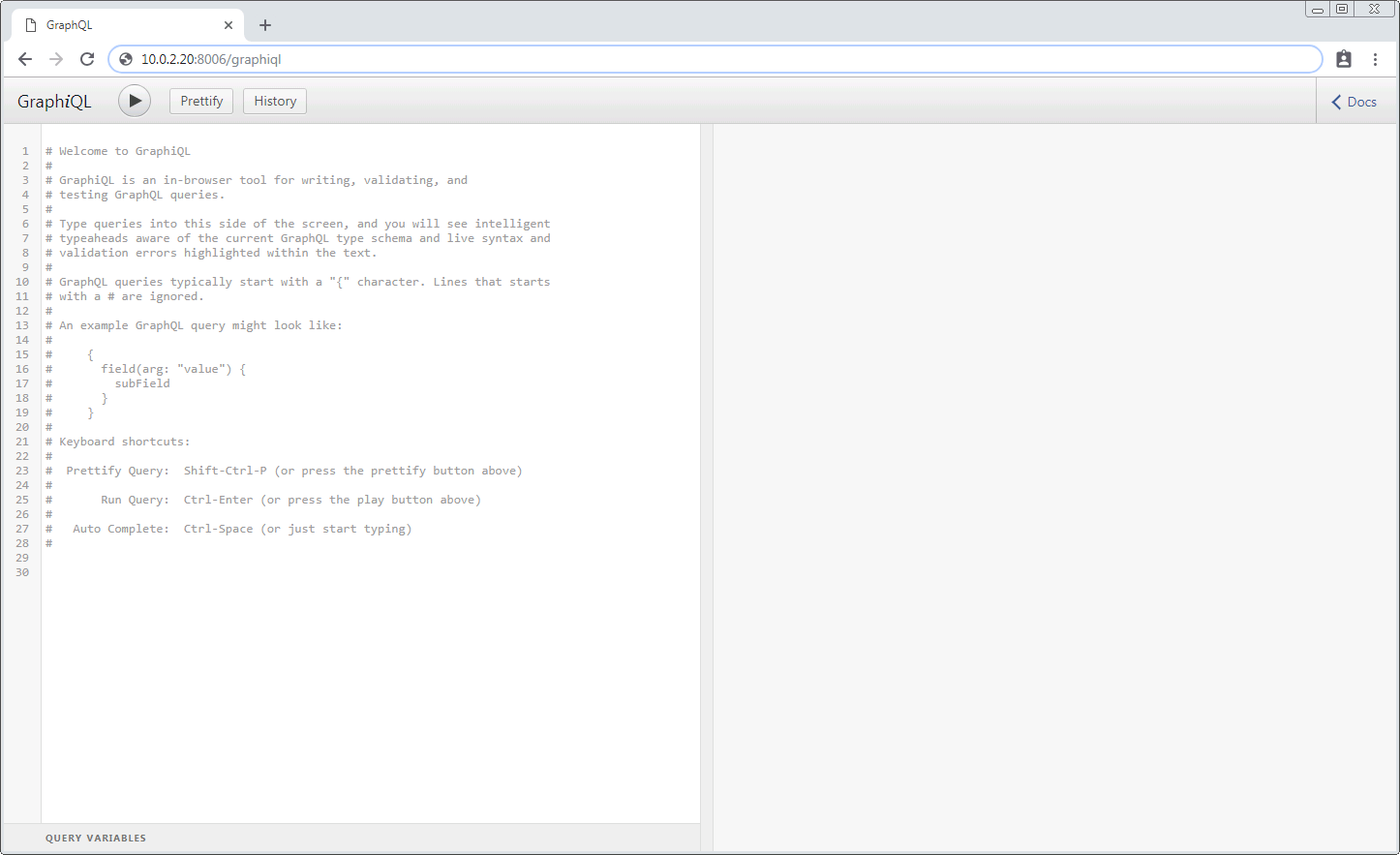
From here, you can enter any valid GraphQL query or mutation on the left-hand side and then run the request by clicking the triangle button. The resulting JSON response will be displayed on the right-hand side:
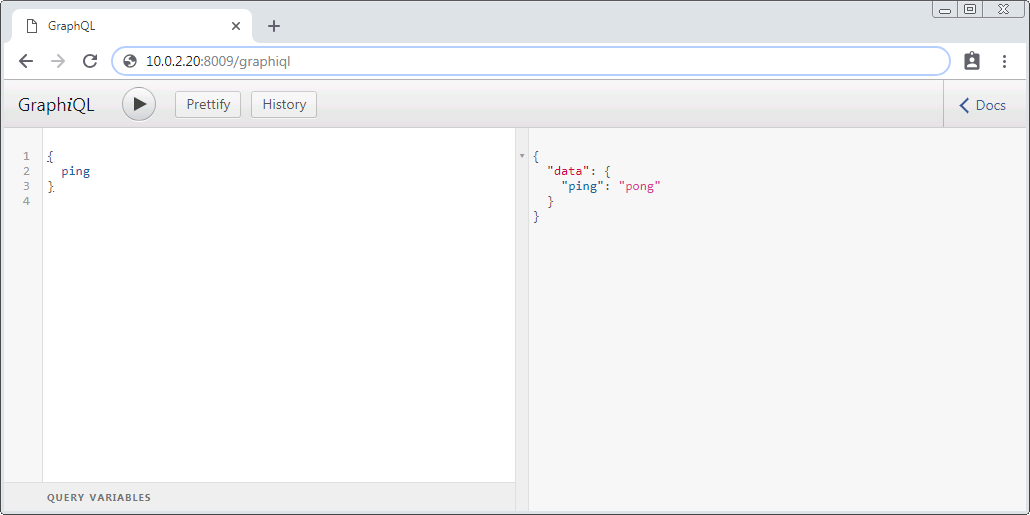
Please navigate to http://{ip}:8000/graphiql in order to communicate with the applications
service for this tutorial.
Note
You may also send GraphQL requests by using the curl facility. Requests should be sent as POST operations, specifying the GraphQL request inside the body of the message under the “query” parameter. The content-type for the message should be “application/json”.
For example:
$ curl 10.0.2.20:8008 -H "Content-Type: application/json" --data "{\"query\":\"{ping}\"}"
Registering¶
To register an application, we use the service’s register mutation.
It has the following schema:
mutation {
register(path: String!) {
success: Bool!,
errors: String,
entry: {
app: {
name: String!,
version: String!,
author: String!,
executable: String!
},
active: Bool
}
}
}
The path input parameter specifies the directory on the OBC where the application and manifest
files reside.
The registration process will copy all of the contents at that path, so care should be taken to
ensure that only the desired application files are present.
The mutation can return the following fields:
success- Indicating the overall result of the register operation
errors- Any errors which were encountered while registering the application
entry- The registration information about the newly registered application. Will be empty if the registration process fails
app
name- The name of the registered application, taken from the manifest fileversion- The version number of this particular iteration of the application, taken from the manifest fileauthor- The author information for the application, taken from the manifest fileexecutable- The absolute path of the file which will kick off execution of the newly registered application file
active- Specifies whether the newly registered application is the current active version of the application which will be used when the service attempts to run it. This value should always betruewhen returned by this mutation
We’ll be interacting with the OBC from our SDK instance using the service’s GraphiQL interface. By default, the applications service uses port 8000.
Our registration mutation should look like this:
mutation {
register(path: "/home/kubos/my-app") {
success,
errors,
entry {
app {
name
executable
}
}
}
}
The response should like this:
{
"data": {
"register": {
"success": true,
"errors": "",
"entry": {
"app": {
"name": "my-mission-app",
"executable": "/home/system/kubos/apps/my-mission-app/1.0/my-mission-app.py"
}
}
}
}
}
We can break down the resulting executable path like so:
/home/system/kubos/apps- This is the default directory that the applications service uses to save all registered applicationsmy-mission-app- The name of our application1.0- Our manifest file specified that this was version 1.0 of our applicationmy-mission-app.py- Our application file
Starting¶
We’ll go ahead and start our app now to verify it works using the startApp mutation.
It has the following schema:
mutation {
startApp(name: String!, runLevel: String!, args: [String]): {
success: Bool!
errors: String,
pid: Int
}
}
The name input parameter specifies the name of the application which should be started.
The runLevel input parameter specifies which run case should be called; it must be either
“OnBoot” or “OnCommand”.
The args input parameter allows the user to pass additional arguments through to the underlying
application.
The mutation returns three fields:
success- Indicating the overall result of the operationerrors- Any errors which were encountered while starting the applicationpid- The PID of the started application. This will be empty if any errors are encountered
Our request should look like this:
mutation {
startApp(name: "my-mission-app", runLevel: "OnCommand") {
success,
pid
}
}
And the response should look like this:
{
"data": {
"startApp": {
"success": true,
"pid": 575
}
}
}
To verify that the app ran successfully, we’ll check the contents of our log file:
$ ssh [email protected]
[email protected]'s password: ********
/home/kubos # cat oncommand-output
Current available memory: 496768 kB
Updating¶
After looking at our log output, it would be nice if our log message included the timestamp of when the system memory was checked.
Let’s add the datetime module to our file with import datetime and then update the log line like so:
file.write("%s: Current available memory: %s kB \r\n" % (str(datetime.datetime.now()), available))
Since this is a new version of our application, we’ll then need to update our manifest.toml
file to change the version key from "1.0" to "2.0".
After transferring both of the files into our remote folder, /home/kubos/my-app,
we can register the updated application using the same register mutation as before:
mutation {
register(path: "/home/kubos/my-app") {
success,
errors,
entry {
app {
name
executable
}
}
}
}
The response should look almost identical:
{
"errors": "",
"data": {
"register": {
"success": true,
"errors": "",
"entry": {
"app": {
"name":"my-mission-app",
"executable":"/home/system/kubos/apps/my-mission-app/2.0/my-mission-app.py",
}
}
}
}
}
After running our app again with the startApp mutation, our log file should now look like this:
/home/kubos # cat oncommand-output
Current available memory: 496768 kB
1970-01-01 01:11:23.947890: Current available memory: 496952 kB
Verifying¶
We can now query the service to see the registered versions of our application using the apps query.
The query has the following schema:
{
apps(name: String, version: String, active: Bool): [{
app: {
name: String!,
version: String!,
author: String!,
executable: String!
},
active: Bool
}]
}
By default, the query will return information about all versions of all registered applications. The queries input fields can be used to filter the results:
name- Returns entries with this specific application file nameversion- Returns only entries with the specified versionactive- Returns only the current active version of the particular application
The query has the following response fields:
app
name- The name of the applicationversion- The version number of this particular iteration of the applicationauthor- The author information for the applicationexecutable- The absolute path of the file which will kick off execution of the registered application file
active- Specifies whether this iteration of the application is the current active version which will be used when the service attempts to run it
We want to query the service to make sure that:
- We have two registered versions of our application
- Version 2.0 is the current active version
Our request should look like this:
{
apps(name: "my-mission-app") {
active
app {
name
version
}
}
}
The response should look like this:
{
"data": {
"apps": [
{
"active":false,
"app": {
"name":"my-mission-app",
"version":"1.0"
}
},
{
"active":true,
"app": {
"name":"my-mission-app",
"version":"2.0"
}
}
]
}
}